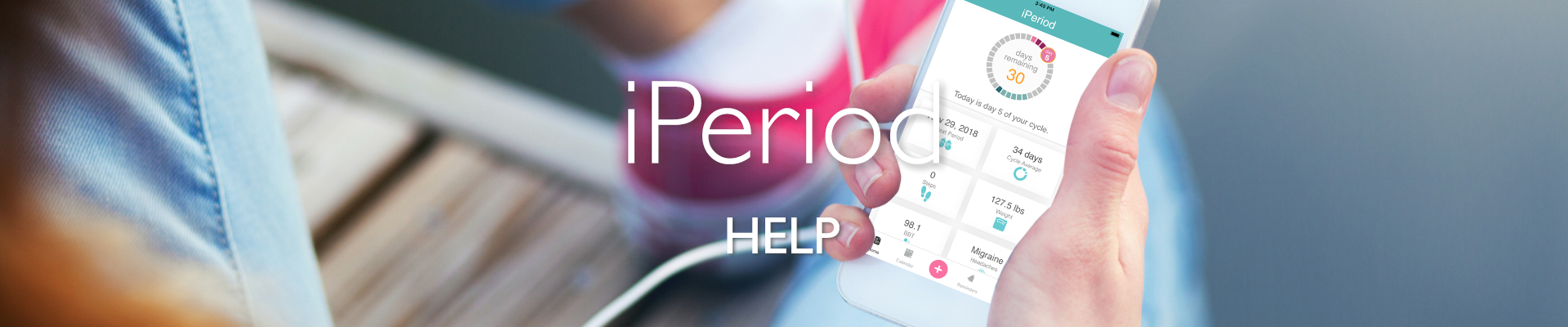
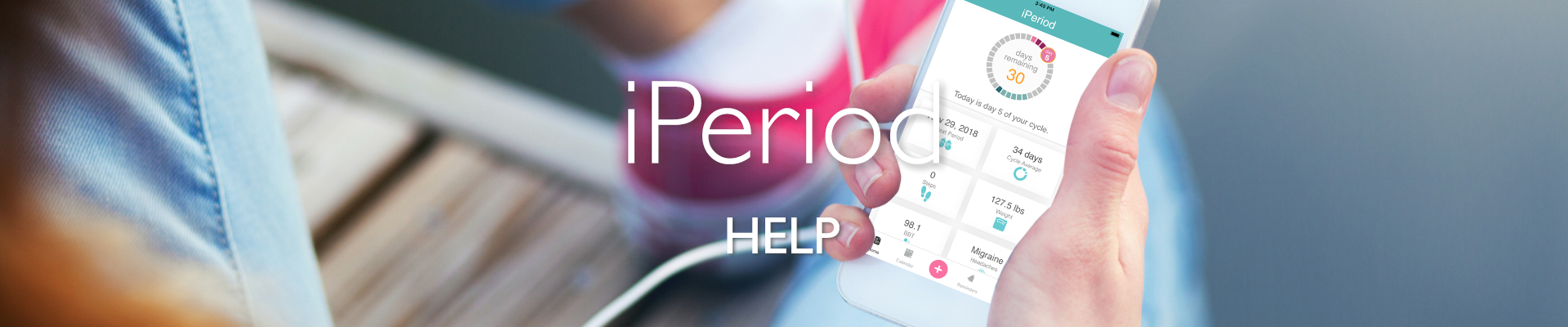
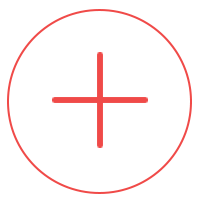 |
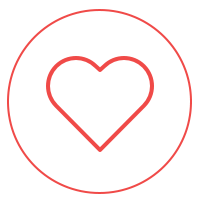 |
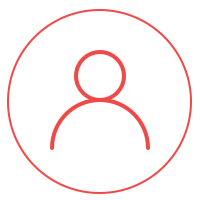 |
| Period Tracking | |||
| Calendar | |||
| Symptom Tracking | |||
| Mood Tracking | |||
| Activity Tracking (Apple Health) | |||
| Weight Tracking | |||
| Fertility Tracking | |||
| Next 12 Predictions | |||
| Community Forum | |||
| Custom Reminders | |||
| 4 user-defined icons symptoms | |||
| No ads | |||
| Unlimited customizable symptoms | |||
| BBT Fertility Graphing | |||
| Unlimited PDF Data Exports | |||
| Custom Graphs |
| Return to top |
| Return to top |
| Return to top |
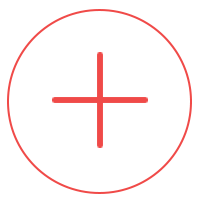 Adding periods Adding periodsOption 1: Touch the plus sign (pink button) on bottom tab bar to enter notes and periods for today. On the Notes screen, select "first day of period". Choose to use your average duration or mark your period day by day. When marking day by day, select "extend period" from the notes screen to record another period day. Trim a period by double clicking on an existing period day and selecting "last day of period". Option 2: Touch the "Cycle Average" box on the home screen. Then touch the plus sign in the upper right corner of that screen. Enter the first day of your period and the duration (number of days bleeding) or the last day. Save and repeat to enter additional periods. Option 3: On the Calendar screen, double tap any day to enter periods and notes for that day. |
|
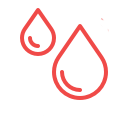 Entering flow Entering flowA period must first be added to indicate flow. Then, select "Light", "Medium" or "Heavy" on the Notes screen. 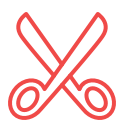 Editing and deleting periods Editing and deleting periodsOption 1: From Calendar, touch the first day of your period that you'd like to delete. Once inside Notes, deselect "first day of period". Option 2: From the Home screen, tap your "Cycle Average" box. Then, tap any period under Cycle History to edit dates. Simply swipe your finger across any entry that you would like to delete. A red delete button will appear. |
| Return to top |
| Return to top |
| Return to top |
| Return to top |
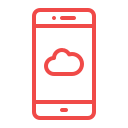 Managing data / transferring form another device
Managing data / transferring form another device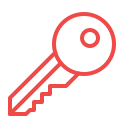 Lost password
Lost password| Return to top |
| Return to top |
| Return to top |
| Return to top |